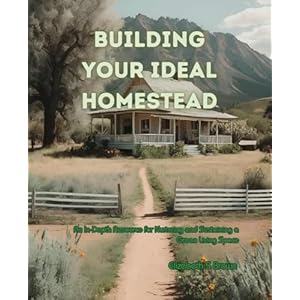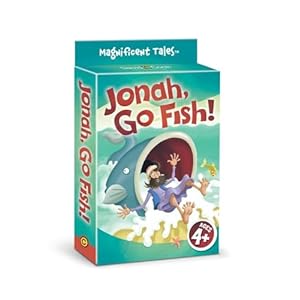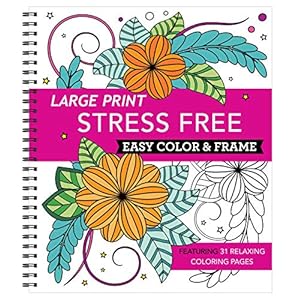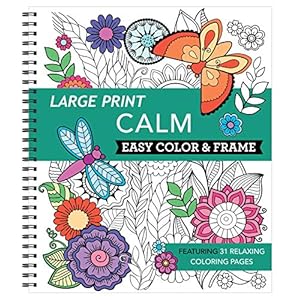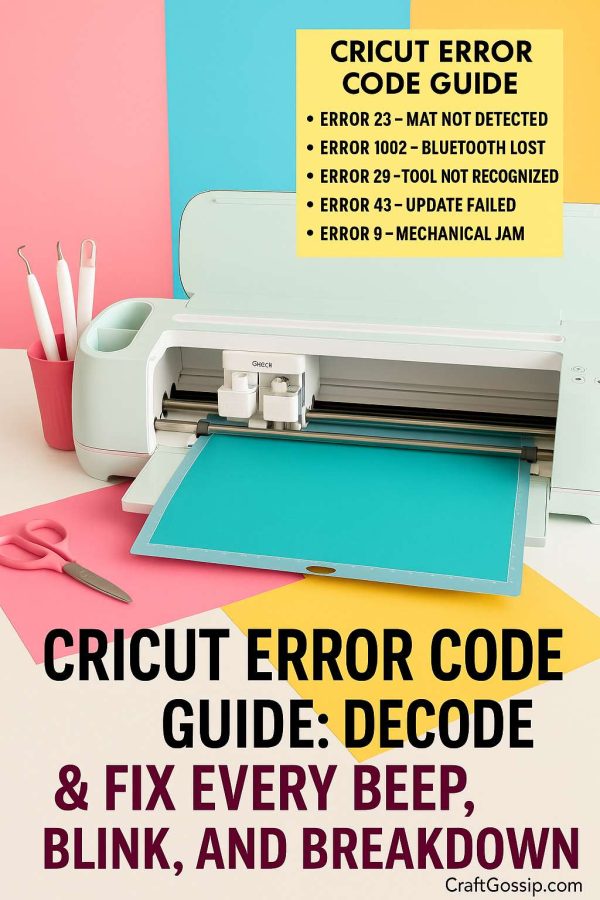
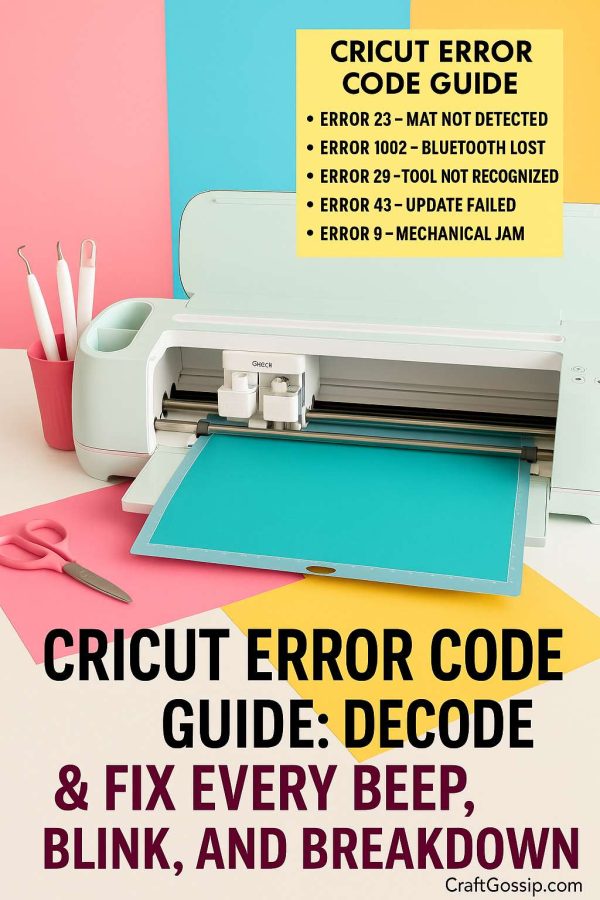
There’s nothing more frustrating than having your Cricut machine stop mid-project and flash an unfamiliar error code. One minute you’re cutting vinyl or paper for your next big idea, and the next, your screen is filled with numbers and warnings. So what does it all mean?
This guide walks you through the most common Cricut error codes—what they are, what causes them, and how to fix them—so you can get back to crafting without the stress. Whether you’re using a Cricut Maker, Explore Air 2, Joy, or Maker 3, this breakdown will help you troubleshoot quickly and confidently.
Common Cricut Error Codes and Fixes
Error Code 23: Mat Not Detected
Your machine isn’t recognizing the cutting mat, which may be due to worn edges, a bent mat, or dirty sensors.
How to fix it:
- Clean your rollers gently with a lint-free cloth
- Try a newer mat
- Align it carefully when loading
Error Code 29: Tool Not Recognized
This usually appears when your blade or pen isn’t fully inserted or the wrong tool is selected in Design Space.
How to fix it:
- Turn off your machine
- Remove and reinsert the tool until it clicks into place
- Double-check your settings in Design Space
Error Code 43: Firmware Update Failed
Cricut attempted an update and didn’t complete it successfully—often due to poor connection or interruption.
How to fix it:
- Power off and unplug your machine
- Restart your Wi-Fi router
- Reconnect your Cricut via USB and retry the update
Error Code 9: Mechanical Jam (Maker Only)
This code means something is physically blocking movement inside the machine.
How to fix it:
- Power off the machine
- Check for stuck material or debris inside
- Remove any blockages carefully and restart
Error Code 1002: Bluetooth Connection Lost
This pops up when your machine drops its Bluetooth connection to your device.
How to fix it:
- Restart your Cricut and device
- Remove and re-pair the Cricut in Bluetooth settings
- Try using a USB connection for more stability
What If You See a Different Error Code?
Cricut has an official list of all desktop error codes—including rare and newly released ones—on their help site. If you come across a number not listed here, it’s worth checking their full database.
Explore the full Cricut error code guide here:
Design Space for Desktop: Numbered Error Codes and Troubleshooting
This resource is especially helpful for Design Space-specific errors, network connection problems, or if you’re unsure whether the issue is hardware or software-related.
Preventing Cricut Errors: A Few Simple Tips
Most Cricut issues can be avoided with a little regular care and setup awareness. Here’s what we recommend:
- Keep your firmware and software up to date
- Use high-quality materials and tools that are Cricut-compatible
- Clean your mats and machine regularly to avoid buildup and jams
- Double-check blade and pen installation before starting any project
- Don’t overload the mat—thin, flexible materials can bunch up if not smoothed down
Frequently Asked Questions
How do I reset my Cricut machine?
Power off the machine, unplug it, wait 60 seconds, then plug it back in and turn it on. For a full factory reset, check the instructions for your model on Cricut’s official support site.
Can I use USB instead of Bluetooth?
Yes, and sometimes it’s the better option—especially if you’re dealing with frequent disconnects. All Cricut machines (except the Joy) can connect via USB.
Does using off-brand tools or mats cause errors?
Sometimes, yes. While many third-party tools work fine, low-quality or incompatible items can cause detection issues, uneven cuts, or machine confusion.
What should I do if none of these fixes work?
Visit the Cricut Help Center or reach out to their customer service. You may be experiencing a unique issue that requires personalized support.
If you found this guide helpful, save it for future reference or share it with fellow Cricut users. And if you’ve encountered an error code we haven’t listed here, feel free to let us know so we can update this guide with even more helpful solutions.
Let’s keep the cutting smooth and the crafting stress-free!
Trending Products